Are you looking to expand your business to sell on social media platforms? If so, Instagram Shopping is the perfect solution.
Instagram is a powerful e-commerce tool, and with Instagram Shopping, brands can showcase and sell products on their Instagram profile. Instagram Shopping makes it easy for customers to shop at your digital storefront without leaving the app. Not only is this an incredibly efficient way to make sales, but it will increase brand awareness and connect you with more customers.
Integrating Instagram with your business may seem difficult at first, but there's no need to stress. In this article, I will walk you through how to set up Instagram shopping and provide some of the best tips and tricks on promoting your store.
Let's get started!
What Is Instagram Shopping?

Image credit: Business2Community.com
Instagram Shopping lets businesses list their products for sale directly on their digital storefront. Creating an Instagram shop allows you to integrate product catalogs with your Instagram profile to promote and sell your products to Instagram users.
Before we dive into setting up your creator account, I will walk you through the various Instagram shopping features that the platform provides and how to effectively use them for your social media strategy.

Image credit: Tailwindapp.com
Your Instagram Shop is a digital storefront that showcases all of your products. As you can see in the image above, there are three key components that you can access with an Instagram business account: your profile, your shop, and product detail pages.
Your Instagram profile is the place to create branded posts, post Instagram stories, and add links to your website. Customers will be able to scroll through your photos, and if they click on the view shop tab, Instagram will direct them to your store (which you can see in the second image).
Your shop will showcase all your products, which can be filtered and sorted by relevance, as well as pinned to waitlists for later purchase. You should include high-quality photos, descriptions, and prices for users to browse through.
If customers are interested in a particular item, all they have to do is click on the picture to be redirected to the product detail page (the third image). Here, they can view multiple images of the product and if they want to purchase, click either view on website or checkout directly through Instagram.
As you can see, Instagram shopping is exceptionally accessible for users. It makes the process streamlined and straightforward, which is why it is the best new shopping destination for both online shoppers and eCommerce sellers.

Image credit: Later.com
Another excellent feature is shopping tags, which you can use on your posts to link to products in your Instagram shop. When you create a post, you can tag the items showcased in the image, and when customers click on the tag, they will be able to see the product's name and the price.
Tags are perfect for customers scrolling through your feed since the tags are easily accessible and will redirect users to your Instagram shop. Using high-quality images that feature your products will incentivize users to shop from your store, so make sure that you consistently tag your posts using this tool.

Image credit: Wersm.com
Instagram has an entire tab dedicated to shopping, which you can find on Instagram's main navigation menu by clicking on the shopping bag icon.
The Instagram shop tab will help you reach new customers who are browsing since they can search for specific products, brands, and tags. The best part? Customers can access any shop through the Instagram shop tab, so it is essentially free advertising and a fantastic way to reach new audiences!

Image credit: Adsmurai.com
Instagram checkout allows customers to buy directly from the app without ever leaving Instagram. However, not all businesses are eligible for this option—only U.S.-based companies that meet the commerce eligibility requirements have access to this feature.
If you aren’t eligible for this service, it’s not a problem! Instagram will redirect customers to your company’s eCommerce website for checkout.
Steps To Set Up Your Instagram Shop

Image credit: Memeburn.com
Now that you have a better idea of all of Instagram’s shopping features, it’s time to set up your shop! I will take you through the process step-by-step—from checking your eligibility to uploading your product catalog— so you can seamlessly integrate your online store with Instagram.
Step #1: Check Your Eligibility
Before setting up your Instagram Shop, you need to make sure that your business is eligible for the platform. Instagram does not require a minimum number of followers to create a shop, but in order to qualify, your business must meet the following criteria:
For more information, you can check out Instagram’s helpful guide on eligibility requirements to ensure that your business is Instagram-ready.
Step #2: Convert To An Instagram Professional Account
Once you have checked your eligibility, the next step is to convert your Instagram account to a business or creator account. You won’t be able to sell from your personal account, but luckily switching your page to an Instagram business profile is simple. All you have to do is follow these three easy steps:



Voila! Now you have a business or creator account which will allow you to sell goods, upload products, and purchase ads. However, the work isn’t nearly over. Now that you’ve made the switch to an Instagram business account—you’ll have to integrate with Facebook to upload products and be approved.
Step #3: Connect To Your Facebook Page
Facebook owns Instagram, so you'll need to connect to a Facebook business manager account to launch your Instagram shop and upload your product catalog.
Depending on which country your business is located in (here is a list of supported markets), you can manage orders and accept payments directly through your Facebook business page. You can see an example of the “Create a Page” builder in the image below.
Image credit: Logaster.com
If you don’t already have a Facebook page, follow these steps to get started:
Once you’ve created your business page, you can start the process of uploading your product catalog. However, before you begin, be sure that you are running a business manager account and that you are the designated business admin.
Once you have your page up and running, you can connect it to your Instagram account. Follow these steps to sync the two accounts:

Image credit: Blog.hootsuite.com
Now that you’ve converted your Instagram to a professional account and connected to your Facebook page, it’s time to start uploading your product catalogs.
Step #4: Upload Your Product Catalog
You have two options for this process: uploading products manually using your Facebook page or, if you already are using an approved eCommerce platform, you can link it to your Facebook page.
I’ll walk you through both options, so you can decide which is the most efficient choice for your business needs.

Image credit: Boostlikes.com
Using the commerce manager, you can create a catalog and upload products. Make sure to assign the catalog to your manager account, and then you can name your catalog.
From there, you can manually add items and upload photos of your products. You will add a title, description, and link to your website where customers can buy the item.
This process can be tedious since you'll have to manually list every product in your catalog. Therefore, the second option might be more appealing if you are already subscribed to an eCommerce platform.

Image credit: University.webflow.com
Once you’ve set up your Facebook page, you can synchronize your product catalog with your eCommerce store. If you are using a platform like Shopify or Bigcommerce, you won’t manually have to create product lists since the inventory tracking process is automatic.
Go to the commerce manager and click on data sources under the catalog tab. From there, you can choose the option connect Ecommerce platform and select from Facebook’s approved partners.
Follow the steps to connect your eCommerce store with Facebook, and all your products will be automatically uploaded to your Facebook page.
Step #5: Get Your Account Approved

Image credit: Support.smartseller.online
You’ve done the work to get your Instagram shop off the ground, but you’ll still have to get your business account approved by Instagram. To get your account approved for Instagram shopping, you can follow these steps:
Account reviews typically take anywhere from a few hours to a few days, although in rare cases, Instagram may take up to two weeks to approve your shop. You can check your status by clicking on shopping in your settings.
Step #6: Turn On Shopping

Image credit: Socialmediaexaminer.com
Once Instagram approves your account, the final step is to turn on shopping, which will give you access to all the features, including tags, your shop, and checkout.
To turn on shopping, follow these steps:
Instagram will automatically integrate your profile with your shop, and you’ll be ready to start selling your items! The work isn’t over yet, though—you’ll need to begin the process of promoting your store, which I’ll walk you through in the following section.
How To Promote Your Shop On Instagram
You can utilize plenty of unique tools on Instagram to ensure that your page stands out against the competition. In this day and age, your social media presence is everything, so you’ll want to be aware of the various ways you can boost engagement and showcase your products.
I’ll walk you through the basics of Instagram’s various social media features so that you can start building a solid brand identity and connect with more customers.
Use Instagram Stories

Image credit: DigitalMainStreet.ca
One fantastic way to promote your shop and attract customers is using Instagram Stories. Instagram stories are pictures or videos you can share with your followers that stay on your page for 24 hours (or permanently on your profile if you add them to a highlight reel).
You can use stories to preview new products, give a behind-the-scenes look at your business, or add swipe-ups to your website. To create a story, go to your profile and tap the plus icon on your profile picture.
Here are some tips for creating compelling Instagram stories:
Run Instagram Ads

Image credit: Business2Community.com
Another great way to promote your products on Instagram is through Instagram Ads. Shopping Ads allow you to find new customers by targeting buyers you think will be interested in your product.
Open the Facebook Ads Manager and select Create Campaign to create a Shopping Ad. You will then be prompted to choose which products you want to sell through your Shopping Ad. Next, select the Ad Set tab and select your targeting options. You can target your Shopping Ad by location, age, gender, interests, and more. Select the Create Ad button when you're done selecting your targeting options.
For more information on the perks of ads, look no further than my guide on Facebook Ads benefits.
For optimal Instagram shopping ads, follow these tips:

Image credit: Woorise.com
Hashtags are an effective strategy for increasing content awareness. Using #hashtags will make it easier for people to find your content, which will lead to an increase in the number of followers and future customers.
Here are a few tips for using hashtags to drive more traffic to your page:
Focus On Visuals

Image credit: TheShelf.com
One of the best ways to increase engagement on your Instagram feed is by posting visually appealing content and using eye-catching images and videos to capture your followers' attention.
If you're not a professional photographer or videographer, don't worry! There are several tools and apps you can use to create high-quality visual content. For example, VSCO and Adobe Lightroom are popular programs that you can use to edit your photos.
Here are some tricks for creating a fantastic feed:

Image credit: TaggBox.com
User-generated content is content that your followers and fans create—anything from images and videos to blog posts and reviews.
There are many benefits to sharing user-generated content on your Instagram page, including:
To increase the chances of your followers sharing your content, make sure you're doing the following:

Image credit: Grin.co
If you're looking to drive more traffic to your page and increase revenue, consider running a sale or sharing promotional codes on your Instagram page.
Sales and promotional codes are a great way to get customers excited about your products and encourage them to buy something they may not have otherwise considered from your Instagram shop. You can run a sale for a specific product or the entire store. Make sure to promote your sale on your Instagram stories and posts.
You can also run free giveaways that users can enter by tagging their friends in your posts. Running these promotions will lead to more followers and comments, which equals more sales and traffic to your page.
If you're interested in running sales and promotions, make sure to follow these guidelines:
How To Set Up Instagram Shopping - FAQ
To enable Instagram shopping, you’ll have to follow these steps:
There are a few reasons why you may not be able to set up Instagram shopping. Here are some common problems that users face when getting their shop off the ground:
Running into these obstacles can be frustrating, which is why determining your eligibility before beginning the process and using my step-by-step guide is essential for launching your Instagram shop.
The process may vary for different businesses, but generally, Instagram will approve your store within a few hours or days. However, it can take up to two weeks to be approved in some cases.
Instagram shopping is entirely free, although you can opt to pay for Instagram Shopping ads if you want to boost your visibility and attract a broader range of new customers.
Final Thoughts

Image credit: TechCrunch.com
Instagram is a fantastic online shopping destination, and using your page to promote your products will result in more customer engagement and sales. With the tips and tricks in this article, you'll be well on your way to creating a beautifully designed, user-friendly Instagram shop.
However, the work isn't done once you've launched your shop.. You'll need to continue tracking analytics and actively marketing your products, whether by running ads or including user-generated activity on your stories.
If you’ve found success with your Instagram shop and want to level up, there are more ways to generate income using Instagram, so make sure to check out my guide on how to make money on Instagram for more information.
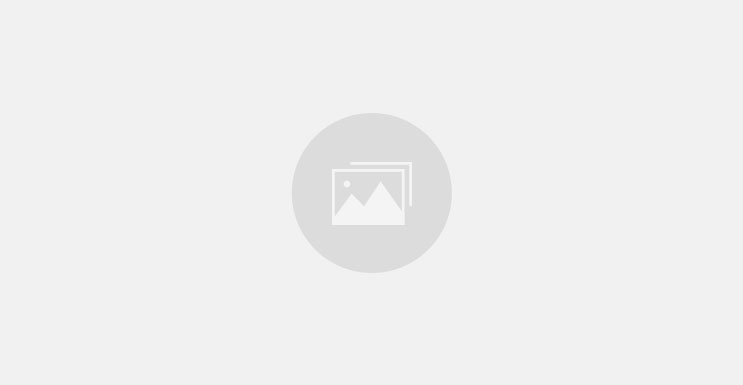

0 comments