As an author, you know that selling books is no easy task. It can be challenging to stand out in a world of digital content and overwhelming choices.
That's where Facebook Ads come in. You can use Facebook Ads to make money on Facebook by selling more books and reaching new readers with the right strategy. This blog post will show you how to create and use Facebook Ads to sell more books. I'll also provide tips for getting the most out of your advertising dollars.
Keep reading to learn more.
Why Use Facebook Ads?
There are several reasons why you should consider using Facebook Ads to sell more books. Here are just a few:
Now that you know why you should be using Facebook Ads to sell books, let's take a closer look at levels of Facebook Ads.
Facebook Ads Levels
Facebook Ads have three levels:
Here is a visual that describes Facebook Ads levels.

Let's discuss each of the levels in a bit more detail.
Level 1: Campaign
At the campaign level, you first select your campaign objective. The campaign objective is what you want to accomplish, for example, making sales or driving traffic. As of writing this, Facebook has the following campaign objectives available:

Pictured Above: Facebook Campaign Objectives
If your books are listed on Amazon or other sites, you can use the traffic campaign objective to direct people to those pages. Selecting the traffic objective lets Facebook know that you're looking to drive traffic to an external site.
After selecting your campaign objective, name your campaign. You also can create an A/B test and turn on Campaign Budget Optimization (CBO).
A/B test allows you to test different images, videos, audiences, and ad text to see what works best. CBO is a feature that automatically optimizes your campaign's delivery to select the best performing ads to maximize the number of conversions.
Level 2: Ad Set
At the ad set level, there are several sections to complete. These are:
Let’s look at each of these in more detail.
Ad Set Name
Give your ad set a name so that you can reference it later.
Conversion
Here you select the conversion location, i.e., where you want the ads to drive conversions. There are four options: website, app, messenger, and WhatsApp.
Dynamic Creative
If you turn on this option, you will provide elements for your ads, such as images, videos, and headlines. Facebook will then use those elements to create multiple variations optimized for your audience.
Budget And Schedule
Under budget, you select whether you want a daily budget or a lifetime budget. A daily budget means your Facebook Ads will automatically shut off when your ad account balance reaches zero. In contrast, a lifetime budget means your ads will continue running until the end date you set or until you run out of money in your ad account.
Under schedule, select when you'd like the ad to run. Select the start date and end date if you want your ad to run for a specific time. You can also choose to run your ads continuously.
Audience
Here is where you create your target audience based on:
In the locations section, you can include or exclude areas, as well as set one or more locations. The country, state, and city sections are automatically populated with countries, states in the U.S., and major cities in selected countries. You also have four location conditions to choose from, as shown in the image below.

Another option in the audience section is to use saved audiences. The saved audience is a previously created list of people. You can create a saved audience by selecting your commonly used demographics, behaviors, and interests.
Placements
Placements are the channels in which your ads appear. You can select automatic placements or manual placements. Automatic placement lets Facebook choose the best channels to match your ad set objective. In other words, Facebook determines where your ads appear based on what they think will work best for you.

If you want more control over where your Ads are placed, use manual placements and select where you want your ads to show up. There are four platforms to choose from: Facebook, Instagram, Messenger, and Audience network. These four platforms have 17 placements, including:
Optimization And Delivery
The optimization and delivery section is where you choose the event metric you're optimizing for. Facebook uses the optimization metric to determine which ads are the best fit. The options available are link clicks, landing page views, impressions, and unique daily reach.
You can also control your spending by filling in the cost control part with how much you are willing to spend. You also select if you want to be charged by impressions or link clicks.

The last part is the delivery type, and there is standard and accelerated delivery. Standard delivery means that Facebook will gradually roll out your ad, while accelerated delivery lets Facebook run your ads as fast as possible. Accelerated is ideal for time-sensitive ad objectives, such as a sale or event with a defined end date.
Level 3: Ads
The ad level is the last part of building your Facebook Ad. This is where you will include the following information:
More details about each item are below.
Ad name
This is the name of your ad.
Identity
Select the Facebook page you will use and an Instagram account if you'd like to integrate that into your ad.
Ad setup
Choose whether to use dynamic formats and creative. Under format, choose the structure of your ad from these options: single image or video, carousel, and collection. Full-screen mobile experience adds an instant experience that captures people's attention when interacting with your Facebook Ads.
Ad creative
The ad creative section is where you add and customize the following:
Here is an example of a creative for a Facebook Ad for Authors, using many of the above elements:

Languages
Automatically translate your ad or add your own translations to increase your reach.
Tracking
Track and measure your ad's performance.
Planning Your Facebook Ads Campaigns
When planning your Facebook Ads campaigns, there are three things you should do for it to be successful. These are:
Make Your Offer Enticing And Relevant
Your ad needs to be enticing for people to click on it. It should relate to the interests of your target demographic or audience. To create an enticing ad, you should have a quality image to catch people's attention, a relevant headline, and a description that tells them precisely what you're promoting.
Target The Right Audience
The more specific you are when creating an audience, the better results you'll get from your Facebook Ads. This is because you can choose precise locations, age groups, and interests. Since you'll be advertising books, your target audience will be people interested in reading, reading fiction, or books in general.
Creating Scroll-Stopping Facebook Ads
For people to be intrigued by your ad and click it, you need to create ads in Facebook that people cannot scroll past. The more eye-catching your ad is, the higher chance you will have of someone seeing and clicking on it.
To create scroll-stopping Facebooks Ads, you should include these crucial elements:
These three elements influence the success of your ad because they are what help you stand out. Let's look at each one in more depth.
Visual Media
The media you use in your ad should reflect what you're advertising. There are two types of media: images and video. You could choose to use one or both in your Facebook Ad campaign.
Image ads are photos of your book and are primarily covers. Video ads are mainly scenes from your book recapped in a video ad showing all essential moments on screen.
Image ads are less expensive and easier to produce than video ads. Therefore if you're new to advertising, I recommend beginning with image ads. Here are some best practices for image ads.
Now let's look at best practices for video ads.
Strong Headline
The headline is another vital part of an ad. Your headline appears under your media. Make your headline short and clear with a call-to-action. This gives your audience a more direct approach to what you're advertising.
Enticing Primary Text
Your primary text should entice people to click on your ad. You can include the following types of primary text:
Your Facebook Ad media combined with the headline and primary text will make people want to click on your ad. Clicking your ad will allow you to gain a new reader for your book.
Now that you know the elements of a good Facebook Ad let's go over how to set up a Facebook Ads account.
How To Set Up Your Facebook Ads Account
To run an ad on Facebook, you'll need a Facebook author page and an Ads Account. Your Ads account is connected to your Facebook account.
Here's how to make an author page.
Option 1: On your Facebook personal account, click on the top-right menu and select "Page" under "Create."

Option 2: Go to facebook.com/pages/create. You'll see the image below:

Fill in the required information on the page name, category, and description. For page name, you can use your name or add the word Author to your name, for example: "Jonathan Ballinger Author" or "Author Jonathan Ballinger."
For categories, you can add up to three various ones. I recommend adding “Author” at the very least.
The description section is where you write about the purpose of your page. Make it short and simple because there is a character limit of 255. Then, click "Create Page."
The next step is to personalize your page. First, add a profile photo. You can add a quality headshot that readers can relate to. Next, add a cover photo. For the cover photo, you can use book cover artwork. If you've published several books, include different book covers for each book. When you’re ready, click "Save" to save your work.
Don't forget to edit your "About" section. This is where you add links to your website and enter contact information. Below is a sample Facebook page of an author.

Pictured above: Author Naomi Rawlings Facebook Page
After creating your page you now need to create an ads account that you'll use to run ads. To set up a Facebook Ads account, follow these steps:
Step 1
On your Facebook news feed, click on "Ad Center," located on the left-hand side.

Step 2
To go to Facebook Ads Manager, click on "All ads" under Ad Center. Then click on "Ads Manager." See the image below for reference.

Ads manager is where you create, test, and monitor your Ads.
Note: You can quickly locate Facebook Ads Manager via https://www.facebook.com/adsmanagerStep 3
Set your billing preferences. Click on "All tools" and select "Billing."

On your billing page, click on "Payment Settings" to add your preferred payment method. You can add Paypal or a credit card.
You are now ready to run your first Facebook ad. Follow the steps below to build and launch your ad.
Building And Launching Facebook Ads Campaign
Below is a practical guide for authors on building and launching Facebook Ads to grow their following, increase book sales, and expand authority in the market.
Step 1: Create A Campaign
To create a campaign, click on the "Create" button in the Facebook Ads Manager.

Step 2: Choose Your Campaign Objective
In the window that appears next, select your campaign objective. I recommend selecting traffic because you aim to find people who will visit your book page to check out your book.

Step 3: Name Your Campaign
Since this might be your first of many campaigns, use a naming system that will help you organize your ad campaigns. For example, you can name your campaigns according to the book title, target audience, and target country.
To name your campaign:

Step 4: Other Campaign Settings
Once you click on continue, the window that appears will let you set up other campaign settings. Here is a brief explanation of each option so you can choose the most appropriate setting for your Facebook Ads:
After editing this section, click "Next."
Step 5: Name Your Ad Set
The next screen after campaign settings is for ad sets. The first section is for ad set name, and you can name your ad set according to the campaign you are creating.
Step 6: Other Ad Set Settings
After naming your ad set, you can edit the following:
Conversion Location
Since you selected traffic under the campaign objective, the option here should be "website," so don't change this.
Dynamic Creative
Don't turn it on because you don’t want to provide varying creatives to Facebook to test.
Budget And Schedule
This is where you set limits for ad spend and your start date and end date.
Audience
The audience section is where you select your target audience. There are different ways to target audiences based on their gender, age, location, and detailed targeting.
Detailed targeting includes audience demographics, interests, and behaviors. This is the section where you will select who to target according to your book's genre and what matters to your target audience.
For example, if your book is similar to books written by John Grisham, you will target people who like John Grisham and his books. If your book is on Amazon, you can also use keywords such as “Amazon Kindle” and “Kindle”.
Detailed targeting narrows down your audience based on keywords which will help you reach the right people. After filling in the relevant information for your target audience, you'll see an estimated audience on the right.

Leave the placements section as it is. The default option, auto placements, is what you should use. Optimization and delivery is also acceptable as it is. If you're satisfied with your settings and ready to go, click "Next."
Step 7: Build Your Traffic Ads
This is the last part where you will build your Facebook Ads. Building your ad entails filling these sections:
You can leave “destination” as “website” and add a link to your book on the “Website URL” field. Under the call to action, select "Shop Now."
Step 8: Duplicate Your Ad
This step involves duplicating the ad you have created in step 7 because, with Facebook Ads, testing is the best way to get the best results. To duplicate your Ad, click the Ads tab, select the Ad, and click duplicate.

You should get a pop up window, don't change anything; click duplicate.
In the next window, select the new ad and click the "Edit" button to edit the details. Change the image and ad name. The ad name will be similar to your first ad but with the word "Copy" at the end. Repeat this step for each ad variation that you want to test.
Step 9: Duplicate The Ad Set
Duplicating Facebook Ad sets is ideal if you want to test different audiences. To duplicate an ad set, click the Ad sets tab, select the Ad set you created, and click on "Duplicate."

Leave the settings as they are in the window that pops up and click on the blue "Duplicate" button. You will now have two ad sets that you should change the target audience and name. Repeat this step for each ad set variation.
Step 10: Review And Publish
After duplicating your ad sets and ads, it's crucial that you first check if all the details are correct and then run a test on each ad set. Once you've confirmed that all the information is accurate, click the "Review and publish" button.

Confirm again that all the details are correct and click the green "Publish" button. Your ads are now ready for Facebook review and approval, which can take 12 to 24 hours.
The Learning Phase
Once your ads are live, they will go through a learning phase. This is where Facebook's delivery system explores the different ad sets and learns what ads perform the best for your target audience. This means your ads performance is not stable, and the cost per click is high.
For most ads, the learning phase ends after 50 optimization events. Optimization events are the number of times your ad achieved the result it was intended to. For your ads to exit the learning phase early, you should not make any changes.Reviewing Your Facebook Ads
When your Ads are running, you should review your Ads to learn what works best for your book. There are five areas you should focus on:
Optimizing Your Facebook Ads
Before you optimize your ads, let them run for at least seven days. When optimizing, you should be looking at click-through rate (CTR) and cost per click (CPC). These two metrics can help you determine if your ads work and what ad sets and ads perform the best.
When running Facebook Ads for your book, it's important to use a base CTR and CPC that can help you determine which ads are worth keeping and which ones need to be stopped.
Scaling Facebook Ads
Once you've found out what works best for your book launch, you should start scaling. There are two types of scaling: vertical and horizontal.
Vertical scaling is when you increase an ad's budget that performs the best. Horizontal scaling is when you create a new audience for your winning ads. Before scaling your ads, they should meet the bases that you set for CPC and CTR and you should be generating sales.
Facebook Ads For Authors - FAQ
Yes, Facebook Ads can work for authors. It's essential to understand that advertising is not a "magic bullet" and won't work miracles on its own - you still need to have a good book and an effective marketing plan in place.
That said, Facebook Ads can be an effective way to reach more readers and promote your book. They allow you to target specific demographics of people who are likely to be interested in your book, resulting in higher conversion rates than traditional advertising methods.
Yes, you can advertise your book on Facebook. Paid advertising is a great way to reach more people who might be interested in buying your book.
Conclusion
After going through this guide, you should now be able to launch Facebook ads as an author.
Before finishing the guide, let’s recap what you’ve learned so far. I began by discussing Facebook Ads benefits and the different levels of Facebook Ads that include campaigns, ad sets, and ads.
Then I looked at how you should plan your Ads for better results. Planning for ads entails making your ads relevant and enticing, targeting the right people, and creating scroll-stopping ads.
After planning your ads, I looked in detail at how to create a campaign, including ad sets, and ads for books. I also covered how to review, optimize, and scale your Facebook Ads for better results.
Follow the steps outlined above to build and launch Facebook Ads for your books with greater confidence and success. Don't forget to start small and scale your ads as necessary.

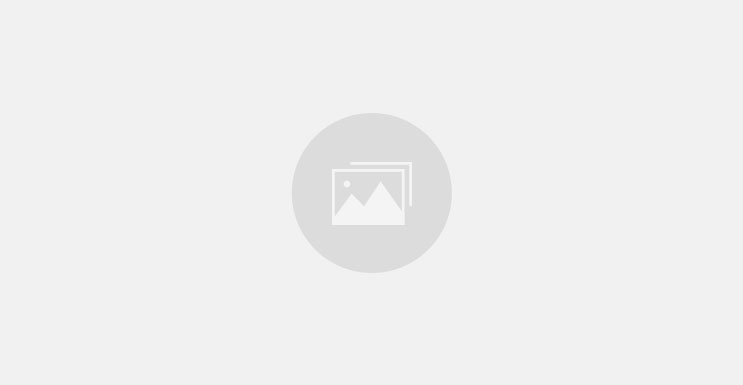

0 comments